New Sunny Places PV Community Launched: All You Need to Know at a Glance
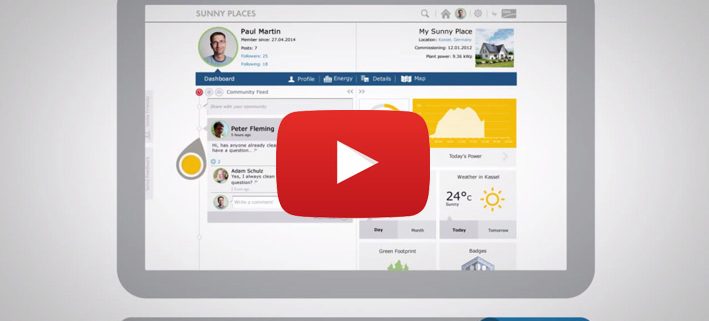
Some of you have already seen it: The registration on the new Sunny Places community portal is live now. Of course, we’re particularly interested in our web-savvy blog readers’ opinions, and in if we managed to combine easy monitoring with interactive, social functions. This is why we’re looking forward to every single one of you joining the community and are curious about how you’ll like it.
In this article, we published all the questions and answers that occurred to us. We hope it’s helpful for you. If you have any more questions or feedback, just write a comment or post it directly in the Sunny Places community feed.

Sunny Places: Find Community Feed on the left, and on the right overview of all your PV system data such as the current output, power produced and the weather for today and tomorrow. In the Community Feed you can contact other PV system operators, post “like” and comment on articles or follow interesting members.
1. General questions
What is Sunny Places and what can it do?
Sunny Places is a solar network for residential PV system owners. It provides quick access to the most important data on your own PV system, makes available information on other systems and users and allows active exchange with the Solar Community. Yield data can be easily monitored and compared with the data of other PV systems.
Is Sunny Places free?
Yes, Sunny Places is free for private users. Register now.
Can I use Sunny Places with any browser?
Currently, Sunny Places supports the following browsers:
- Firefox 21+
- Safari 6+
- Chrome 27+
- Internet Explorer 9+
Is there an app for Sunny Places?
You don’t need an app for Sunny Places. The portal automatically scales to the display of your device. To open Sunny Places, simply go to www.sunnyplaces.com, using an Internet browser on your PC, tablet or smartphone.
2. Registration/Login
What do I need in order to use Sunny Places?
In order to use all functions fully, you will need a PV system from SMA that is registered on Sunny Portal and sends data there. If you would like to present your PV system in Sunny Places, you will also need your Sunny Portal login data, which you can request from your installer (see below). Alternatively, your installer can send you an email invitation to present a PV system in Sunny Places.
I’m an installer, how do I link my customers to their systems in Sunny Places?
Register with Sunny Places and after logging in, click on the plus sign in the top right corner of your personal home page. Then you enter your Sunny Portal login information to see the list of systems in the Sunny Portal user management for which you have a role other than guest. You can assign a representative to each system for which you have system administrator rights. The representatives are usually the owners of the PV system.
How do I register with Sunny Places?
To register with Sunny Places, just select Register on the home page and enter your personal data. Then follow the directions in the confirmation email that you receive from Sunny Places.
What can I do if I forget my user name or password?
Click on Forgot Password? on the login page and request a new password. Enter your email address and we will immediately send you a new password. After you have logged in with this temporary password, you should change it by going to Settings > Account.
3. Adding / Viewing / Editing a PV System
How can I link my system in Sunny Portal to my account in Sunny Places?
If no PV system has been linked to your Sunny Places account yet, click on the plus sign in the upper right corner of your home page after registering. Then you have to enter your Sunny Portal login data in order to see the list of systems. From this list, you can pick a system to present in Sunny Places.
To do this, click on Assign and then on This Is My System and confirm your selection with OK. The selected system will then be displayed in the upper right corner. You are now the representative of the system in Sunny Places.
What is a representative?
Representatives are assigned to one PV system in Sunny Places and there are authorized to make certain system data available or to change it. The representatives are usually the owners of the PV system. Note: Changes made in Sunny Places do not affect the Sunny Portal.
Where do I get my Sunny Portal login data?
If you do not yet have login data for the Sunny Portal, or if you are unsure whether your PV system can send data to the Sunny Portal, you should get in touch with your installer.
How can I get another PV system assigned to me from the Sunny Portal?
Currently, you can only be a representative of one PV system in Sunny Places. If you would like to add a different PV system now, first go to Settings > System and remove your current system. After that, you can select a new PV system from the list of systems by using the plus sign in the upper right corner of your home page.
How can I edit my system profile?
You can edit the system name and system description by going to Settings > System. Here you can also post your PV system profile—that is, make it visible to the Sunny Places community. Currently, system profiles can only be edited in the Sunny Portal. Note: Changes made in Sunny Places do not affect the Sunny Portal.
What does “Publish PV system” mean?
Sunny Places is a community portal intended to facilitate mutual exchange with other system owners. If you publish your system, it is discoverable via the search and map view both to registered users and in the publicly accessible area. Please note:No personal data are displayed in the publicly accessible area of Sunny Places.
I do not want to publish my system. Can I still use Sunny Places?
You can cancel the publication of your system at any time in Settings > System > Publish System. Your system will then no longer be visible to other users. However, you can only compare your system with other systems if your system is public.
Can I publish my system, but not be visible as a person?
Yes. You can choose whether your profile is public and therefore visible to other registered users in Settings > Privacy. If you do not want to publish your profile, you cannot use the Community Feed or submit posts or comments.
Why can’t I find my PV system in the list of systems in Sunny Places?
Your PV system needs to be registered in the Sunny Portal to appear on the list of systems. If this has been done, your PV system may have been locked by the system administrator in the Sunny Portal under Configuration > System Properties > Data Released for Viewing in Sunny Places. Please contact your installer if you have questions in this regard.
Why don’t I see my PV system’s current performance?
There can be many reasons for this. First, check the following:
- Does your PV system have a functional data logger or gateway?
- Can data be transmitted from your PV system to the Sunny Portal?
Note that displaying live data is only possible in conjunction with a suitable data logger / gateway such as the Sunny Home Manager or Webconnect.
If both answers are yes and your PV system still doesn’t display any data, please contact your installer.
Can PV systems that are not in the Sunny Portal also be added to Sunny Places?
Unfortunately, no. Currently, Sunny Places can only process data from PV systems that are registered in the Sunny Portal and send data there. If you do not have a Sunny Portal Account yet, please contact your installer.
4. Community Feed
What is the Community Feed?
In the Community Feed, you can see what currently interests the Sunny Places community. There you can find a list of the posts of all users. Use the Like button to show what you like, discuss solar industry news with others, follow interesting members of the community, or share a system comparison, your knowledge and experiences with others.
To make it easier to get an overview, you can filter the Community Feed with these three icons:
Clock: Sorts all posts chronologically
Sun: Top posts, i.e., most popular posts appear first
Group: Only displays posts by users I follow
Please note: You can only use the Community Feed actively, i.e., post and comment on posts, if you have published your profile and thus are visible to other registered users.
Who can view my posts in Sunny Places?
When you write a post you can choose whether to make it visible for all users or just for the users who follow you (your followers). Posts for all users always appear in the Community Feed and on your profile page and can be seen by every member of the community.
Posts for followers are displayed on your profile page and only in Community Feeds of the people who follow you. The Follow function allows you to sort the posts in the Community Feed so that you can view the posts you are most interested in first.
How can I change or delete posts and comments after they have been published?
You can edit an already published post or comment at any time by clicking on the Pencil icon. You can use the X icon to delete a post or comment. If you delete something you have posted, it will also delete comments other users made to your post.
Can I report inappropriate posts or comments?
Yes, please do! If a post or comment is disruptive because someone is verbally abusive or the content of the post is incorrect, or if you suspect it is spam, you can report it to Sunny Places support by clicking on the Flag. We will then attend to it. You can delete inappropriate comments on your own posts by using the X icon.
 How can I follow other users?
How can I follow other users?
You can follow members of the community you are interested in by clicking on the Group icon in the upper right corner of one of their posts. All posts by this user will now be marked with the activated Group icon, and will be included when your Community Feed is filtered with the Group symbol.
You can stop following someone at any time by deactivating the Group icon in a post by the user by clicking on it or by selecting the user you no longer wish to follow under Following in the top left corner of the screen next to your profile picture.

With System Comparison you can compare your system to others, for example on the basis of “specific yield,” and regardless of size, identify the more efficient system.
5. Searching for and Comparing Systems in Sunny Places
How do I find other members and other PV systems in Sunny Places?
Click on the Magnifying Glass icon on the upper edge of the page and search for Users, PV Systems or System Locations. In the map view, you can also search by location to find nearby PV systems. You can use the list of hits to get to unblocked profile pages or the system details pages of other members of the Sunny Places community.
Why can’t I find a particular PV system?
The PV system you are looking for may not be connected with Sunny Places yet, or the representative of the system may not have released it for public viewing. It is also possible that the system you are searching for is not yet available in the Sunny Portal.
How can I compare systems?
On the Energy page you can search for other PV systems and select up to three to compare with your own system. To do this, click on the Plus sign, enter the first letters of a system name or system location and select the corresponding PV system from the list of hits. After that, you can select the time frame for the comparison.
Tip: You can also share a system comparison with others—either with all members or with the people who are following you—in the Community Feed.
6. My Personal Data
How can I edit my profile?
You can edit your profile by going to Settings > Account. Please observe the following requirements when uploading a profile image:
- File size must be smaller than 500 KB
- File format either JPG or GIF
- Image size should be at least 115 x 115 pixels and, ideally, square
How can I delete my account?
You can end your membership in Sunny Places by going to Settings > Account > Delete Account.
Where can I find my privacy settings and what can I adjust there?
In Settings > Privacy, you can specify whether your profile should be visible for registered Sunny Places users and whether it can be found in Search for Persons. If you do not want to publish your profile, you cannot use the Community Feed or submit posts or comments. Please note: No personal data are displayed in the publicly accessible area of Sunny Places.
Is my data safe?
Yes. Here at Sunny Places, we guarantee the security of your personal data and will not pass it on to third parties. You can find additional details on this at Data Protection Regulations.
 What Are Badges?
What Are Badges?
Badges denote particularly engaged or active users in Sunny Places. They are displayed on the home page and the user’s profile page. However, if you no longer fulfill the requirements for a badge, it may be removed. The following badges are available, and this is how you can get them.
Solar Enthusiast
You get this badge as soon as you have registered in Sunny Places.
Solaristo
Once you have published a PV system in Sunny Places, this badge replaces your Solar Enthusiast badge.
Profiler
If you have completely filled your user profile you will get the Profiler badge as a reward.
Best Buddy
You receive the bronze Best Buddy badge when more than five users are following you. This badge is replaced by the silver Best Buddy badge when you have more than 20 followers, and by the gold Best Buddy badge when you have 50 or more followers.
Community Hero
If other users assess your posts in the Community Feed with an average of more than one like, you get the bronze Community Hero badge. This badge is replaced by the silver Community Hero badge if the average number of Likes exceeds 1.5, and by the gold Community Hero badge if the average number of Likes exceeds 2.
Ambassador
You get the Ambassador Badge Bronze by sending more than 10 invitations via the Invite a Friend function. If you send more than 25 invitations, this badge will be replaced by the Silver Ambassador Badge, and the Gold Ambassador Badge for more than 50 invitations.
7. Help! What can I do if…?
The font is pixilated in Firefox in Windows?
ClearType is probably disabled in Windows. To enable ClearType:
- Click on the Windows logo in the bottom left corner
- Enter ClearType in the search box and select Adjust ClearType Text
- Check Enable ClearType and click Next
- Click through the next options and at the end click on Finish
Any more questions? Just write them in the comments! We would be happy to welcome you on Sunny Places.




Feel free to contribute!